Consumer Portal Configuring Get API Access Form
Overview
It’s possible to configure the “Get API Access” which consumers use in your portal, ensuring that you are able to collect relevant data from your end users when they request access to your OIC Integrations.
Key Features
Configure the Get API Access form to fit with your needs
Getting Started
Configuration of this form is generally an administration task completed when you’re first configuring your catalog and portal, however you can update it at any time if your requirements change.
Access
To navigate to the API Access Form Configuration, click on the cog wheel in the top right of the catalog header and click Portal Management.
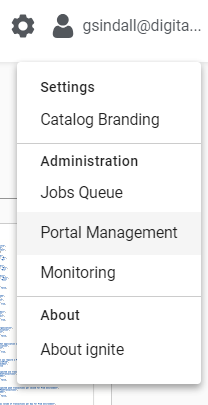
Then click on the ‘API Access Form Configuration’ option in the left hand pane.
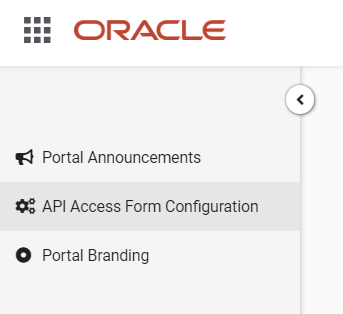
How to Use
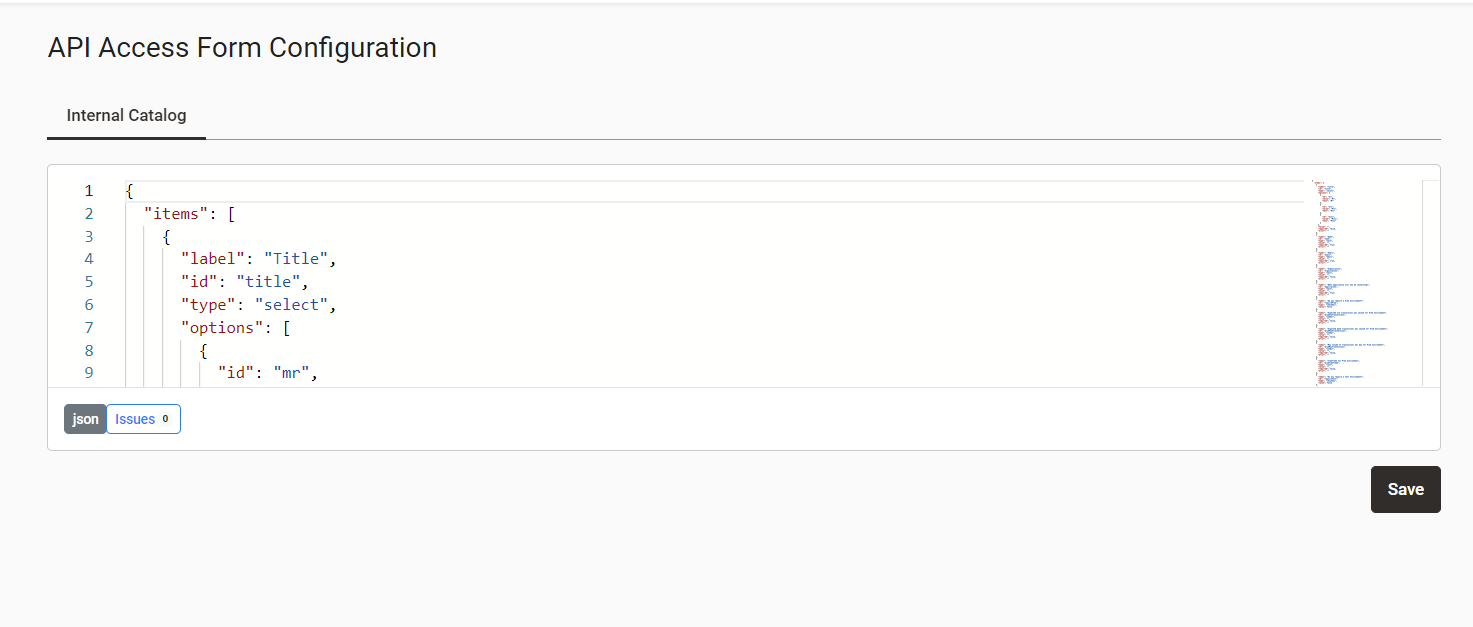
Editing The Form Configuration
Inside of the object there MUST be an array called ‘items’, this will contain the form fields that you wish to use on the ‘Get API Access’ form in the portal.
{
"items": []
}Form Field Types
The following form fields are available for use in the Get API Access form.
Standard Field
{
"label": "Name",
"id": "name",
"type": "text",
"value": "",
"required": true,
"error": ""
}Standard field configuration:
Item | Value |
|---|---|
label | string |
id | string |
type | 'text', 'password', 'email', 'tel', 'url', 'number' |
value | To be left blank |
required | bool |
error | To be left blank |
Select Field
{
"label": "Title",
"id": "title",
"type": "select",
"options": [
{
"id": "mr",
"value": "Mr",
"text": "Mr"
},
{
"id": "mrs",
"value": "Mrs",
"text": "Mrs"
},
{
"id": "miss",
"value": "Miss",
"text": "Miss"
}
],
"value": "",
"required": false,
"error": ""
}Select field configuration:
Item | Value |
|---|---|
label | string |
id | string |
type | ‘select’ |
value | To be left blank |
required | bool |
error | To be left blank |
options | Array of dropdown options e.g.
CODE
|
Checkbox Field
{
"label": "Do you require a Prod environment?",
"id": "requireProd",
"type": "checkbox",
"value": false
},Standard field configuration:
Item | Value |
|---|---|
label | string |
id | string |
type | 'checkbox' |
value | bool |
Once you click ‘Save’ at the bottom of the page the form content will then be available via the ‘Get API Access’ form in the portal.
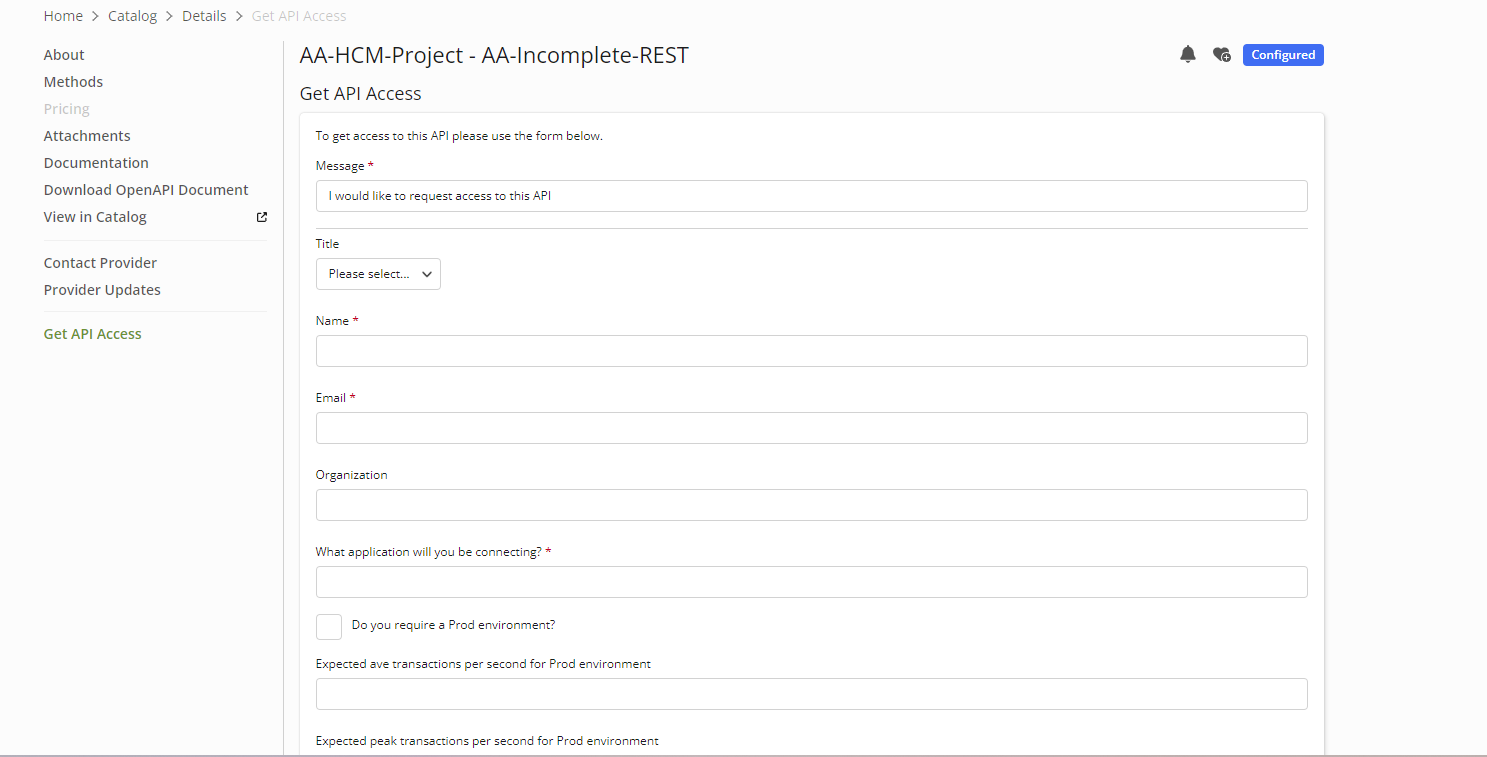
In Use
Upon submitting the form the users response will be sent to the provider via the ‘Contact Provider’ mechanism.
The provider will then be able to view and respond to the request as per a standard ‘Contact Provider’ request in the catalog. Please see Provider/Consumer Collaboration and Feedback for further details.
Conclusion
You can customize the 'Get API Access' form of your portal, ensuring that information relevant to your process is collected.
.png)