Email Notifications
Overview
Your OIC catalog and portal can send emails to your Integration owners and consumers (respectively) to notify them directly when questions and requests have been made and answered.
Key Functionality areas
Email notifications settings in the Catalog
Email opt-in in the Portal
Access
The settings for your system's email notifications are accessed in the catalog UI. Meanwhile, consumers subscribe to emails directly in the portal UI.
How to Use
Setting up email notifications
To set up the email notifications capability access this functionality area, select the Email Notifications option from the cog menu in the catalog UI.
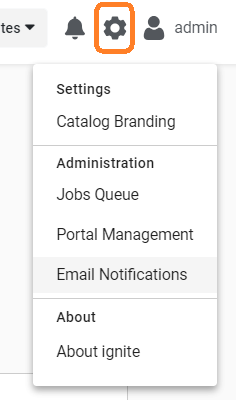
The first Email Notifications tab allows you to select which email types you would like to go out in your catalog and portal instance:
New portal request/question: will notify the Integration owner when a request or question comes in from a user in the Portal
Portal replies: will notify the Integration owner when a user in the Portal has replied to a question answer or request response
Catalog replies: will enable notifications to be sent out to the consumer when the Integration owner replies to their question or request
You can also define the allowed email address format using the Portal Email Validation box. For example, you’ll likely want to define that users can only use their work email address when opting in to email notifications in the portal. This box supports standard RegEx syntax to define the validation (see https://developer.mozilla.org/en-US/docs/Web/JavaScript/Guide/Regular_expressions/Cheatsheet for more help on which characters to use).

The second Email Groups tab allows you to define the email addresses that notifications should be sent to (i.e. your Integration owner(s)). To do this, click the Add New button and select the one option from the dropdown (most likely Oracle Integration Team or [Your Company] Integration Team). Input the appropriate email addresses to receive notifications. Note that these should be separated by commas.
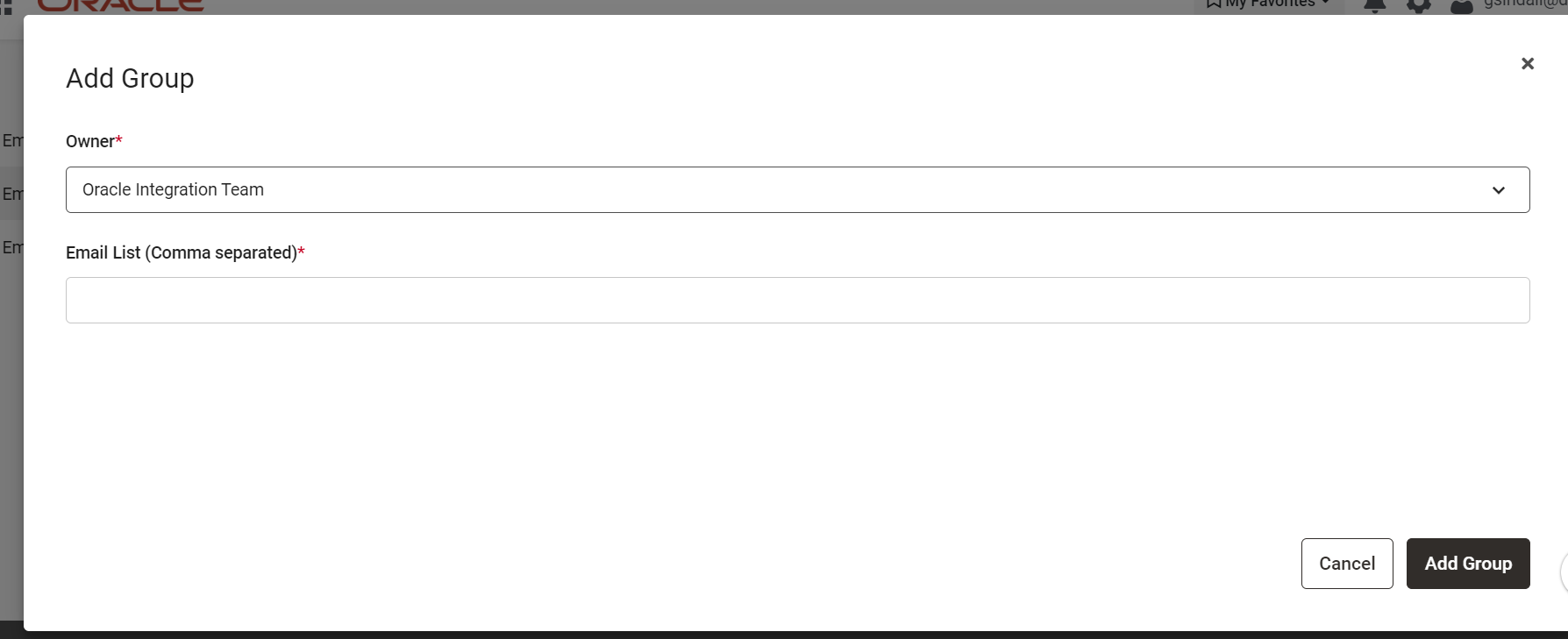
You can edit these email addresses at any time using the pencil icon.
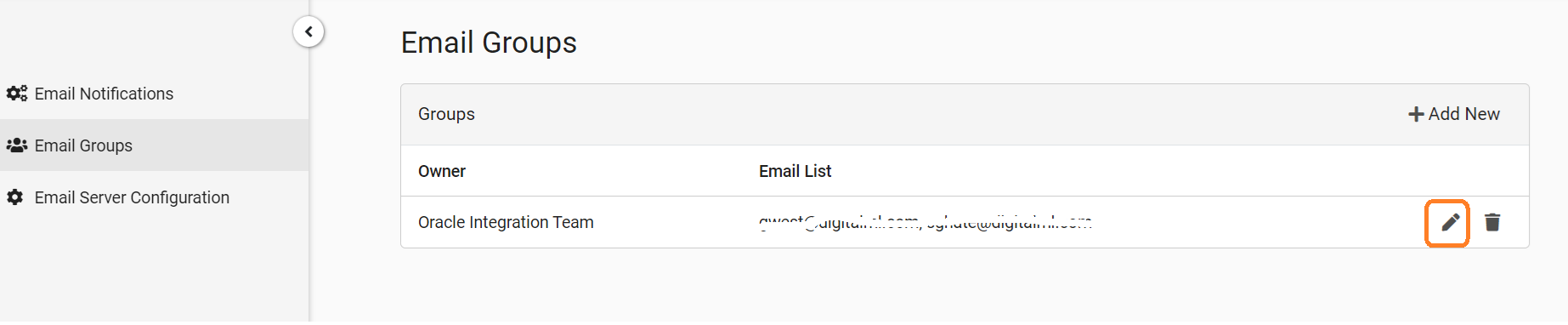
The third Email Server Configuration tab connects to your OIC instance to use its email server to send the notifications. Fill out the details as per your instance. You can also test that the connection has been configured correctly using the Test button at the bottom of the page.

Subscribing to email notifications in the Portal
Users in the Consumer Portals can opt in to email notifications for the Integrations they have subscribed to updates on. To do this, select My Profile from the drop down menu by hovering over your user icon.
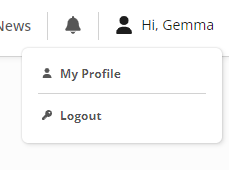
You can then input your email address, which will be validated against the syntax rule defined by administrators in the catalog as per the previous section.
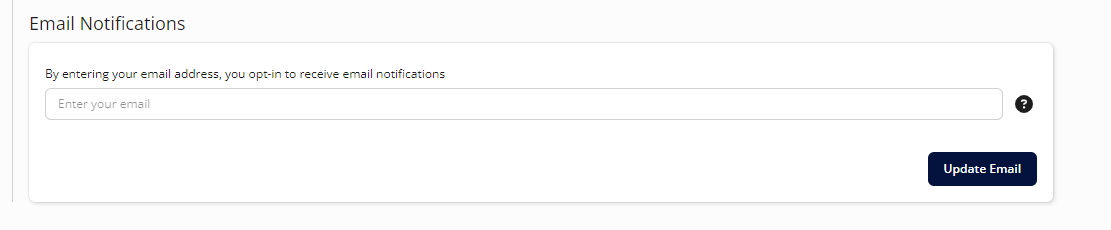
Additional Resources
Conclusion
Email notifications can be set up in your Catalog and Portal to notify Integration owners when requests or questions are asked on their Integrations made available in the portal, and consumers when these are responded to.
.png)