Artifact Summary Pages in the Catalog
Overview
OIC Projects and Integrations are stored as their own artifacts in your catalog, surrounded with key metadata that’s populated directly from OIC. Projects have all corresponding Integrations nested beneath them.
Key Features
Project summary pages
Integration summary pages
Getting Started
You can find all your Projects and Integrations using the discover functionality in the catalog. See Searching the Catalog for more information.
Integrations can also be accessed from their corresponding Project summary page.
Prerequisites
The catalog must be populated from your OIC environment(s). See Importing into the Catalog.
Access
The Project and Integration summary pages are accessed through the catalog UI.
OIC Projects in the Catalog
The summary page contains all the key metadata for your OIC Project. You can expand the details section using the View Full Details button.
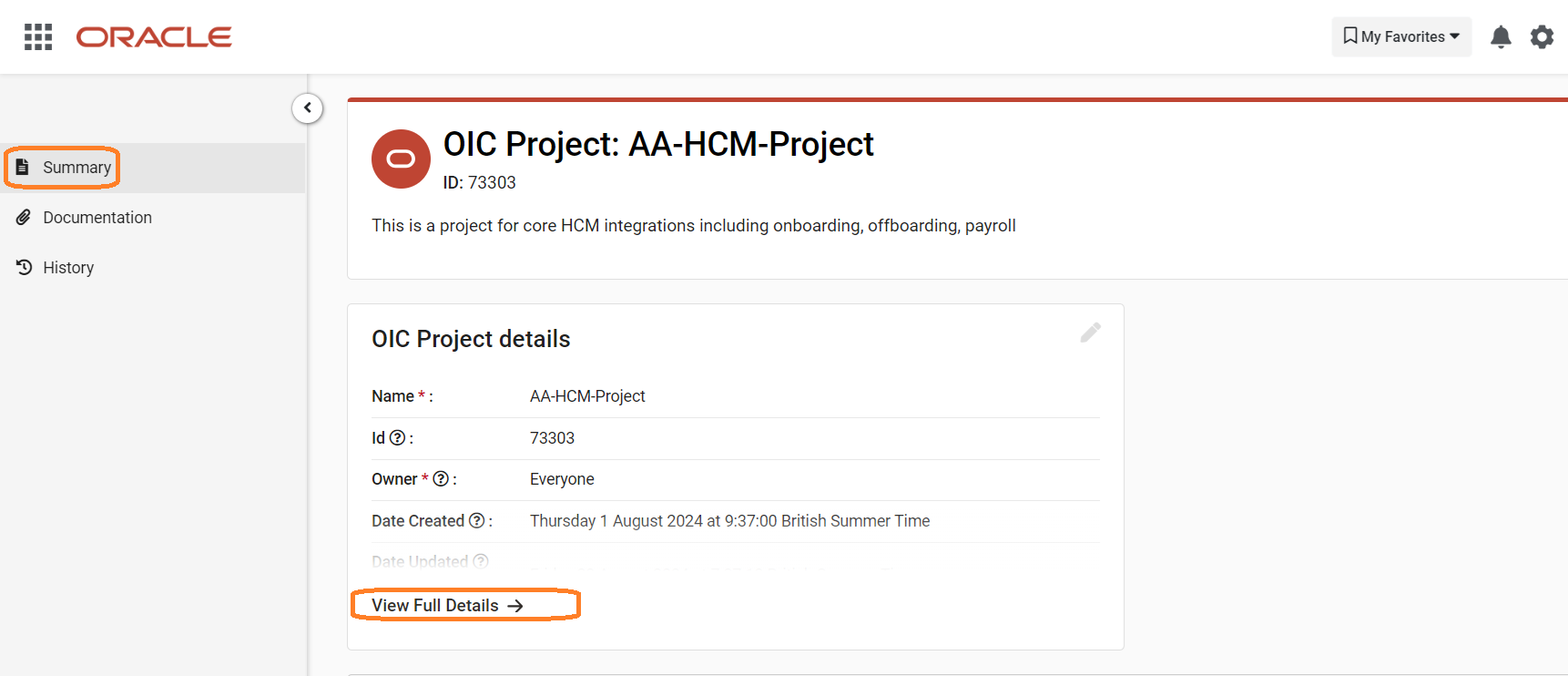
Below the Project details area your Integrations will be displayed too. These will be organized and nested into the REST, SOAP, Event, and Scheduled tabs automatically on import. Click on any Integration to be taken to its summary pages.
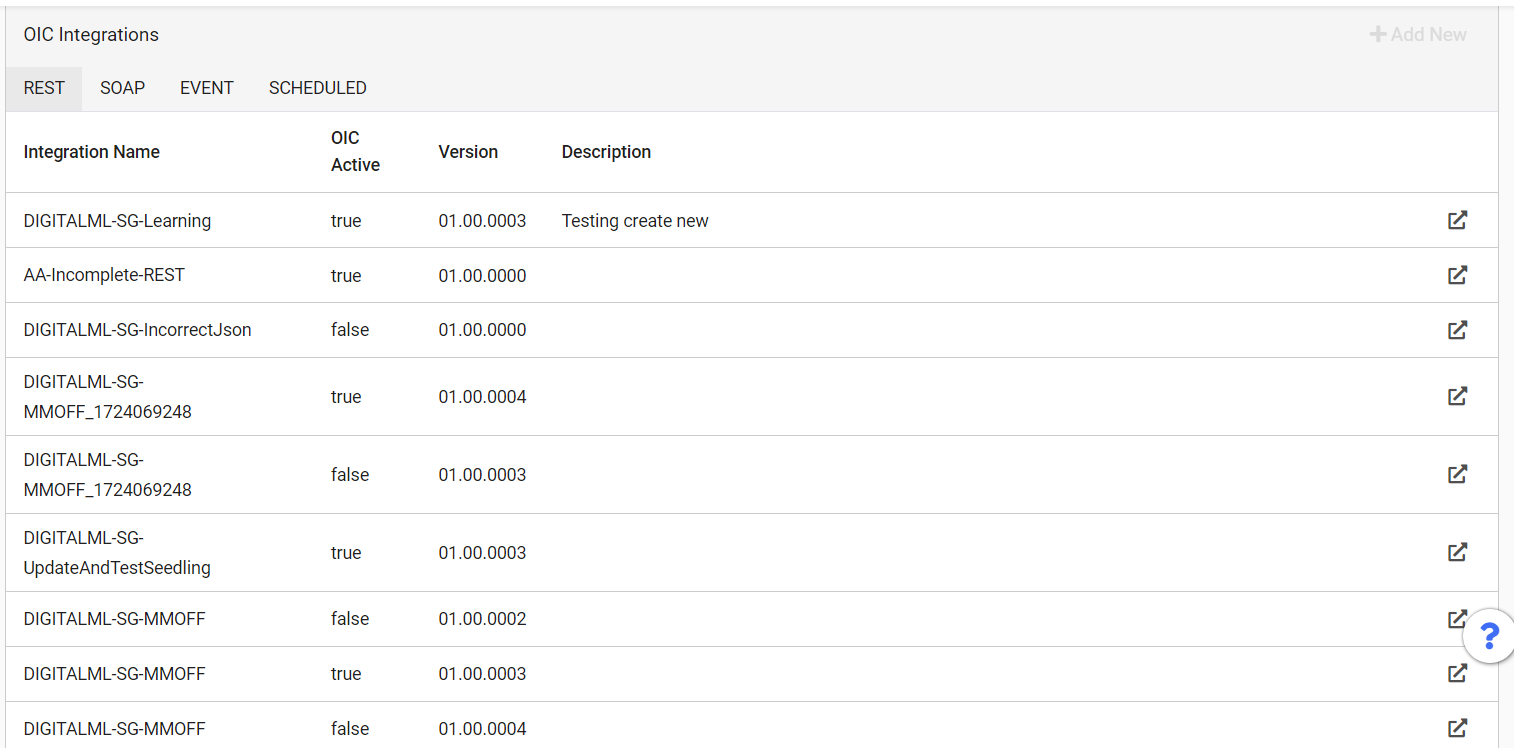
The Documentation tab shows documentation and references relevant to the Project. This is normally brought in directly from OIC on import, and can be edited using the pencil icon. You can also add further documentation or references using the Add New button.
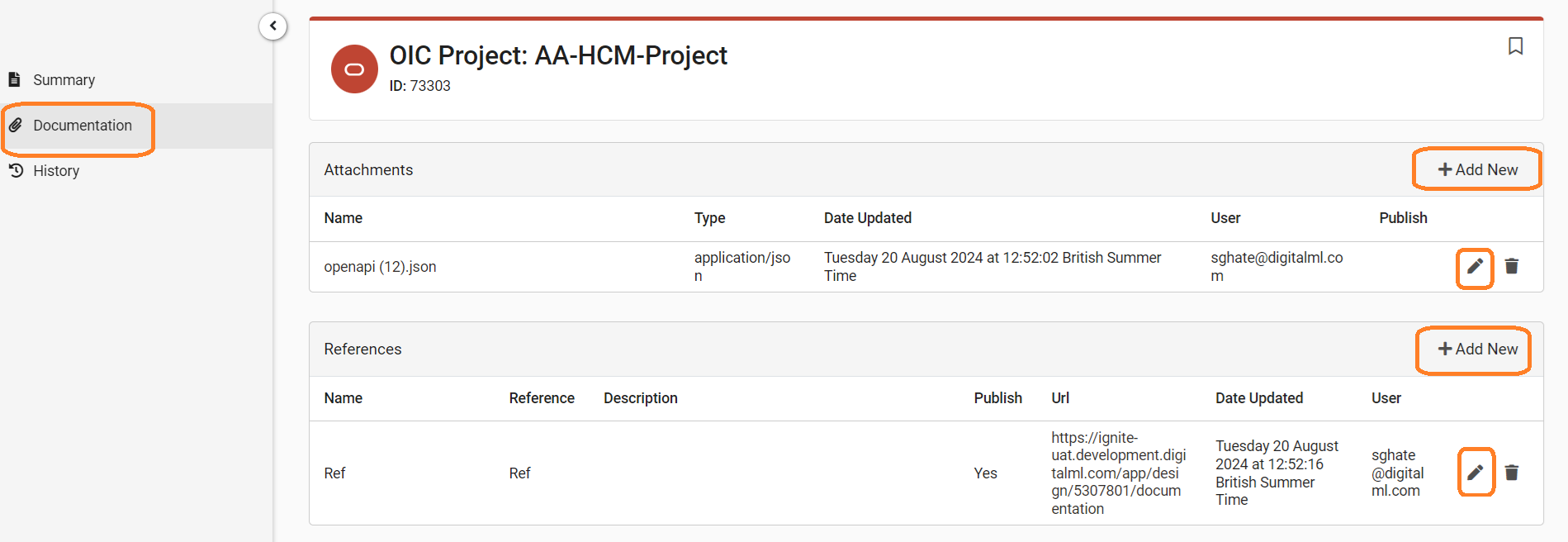
Finally, the History tab shows a log of the Project’s history, including when it was created and any edits that have been made.
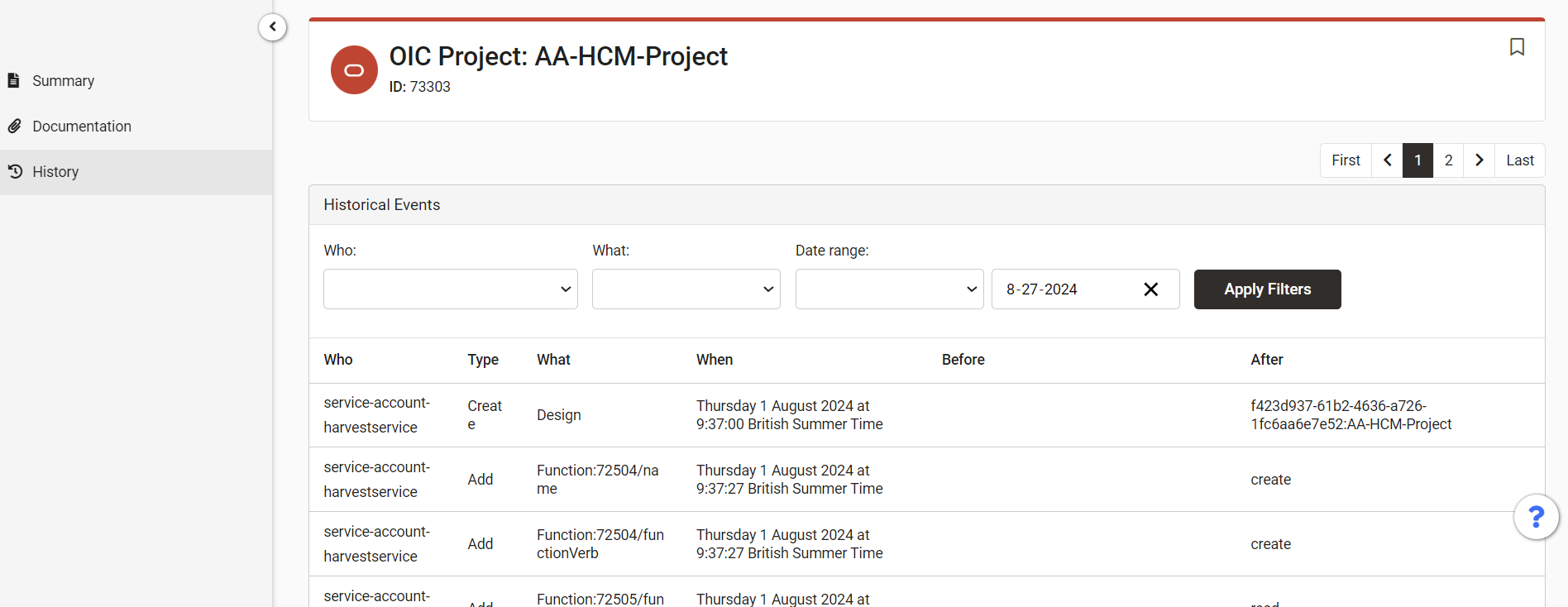
OIC Integrations in the Catalog
The Integration summary page shows all the key metadata for the integration, populated from OIC automatically. You can expand the information on page by clicking View Further Details.
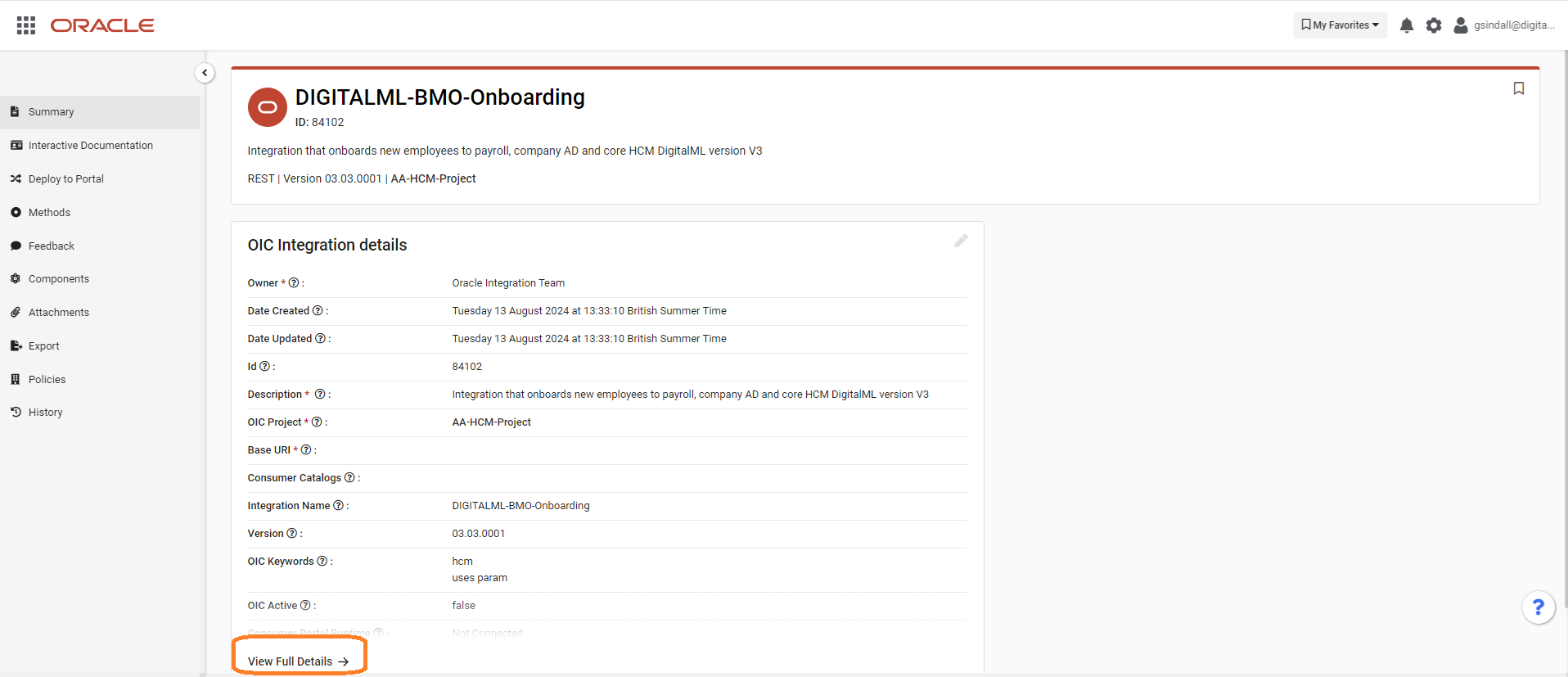
The Interactive Documentation tab provides mocking functionality for provider/owners to test out the Integration’s methods using in-built mock data.
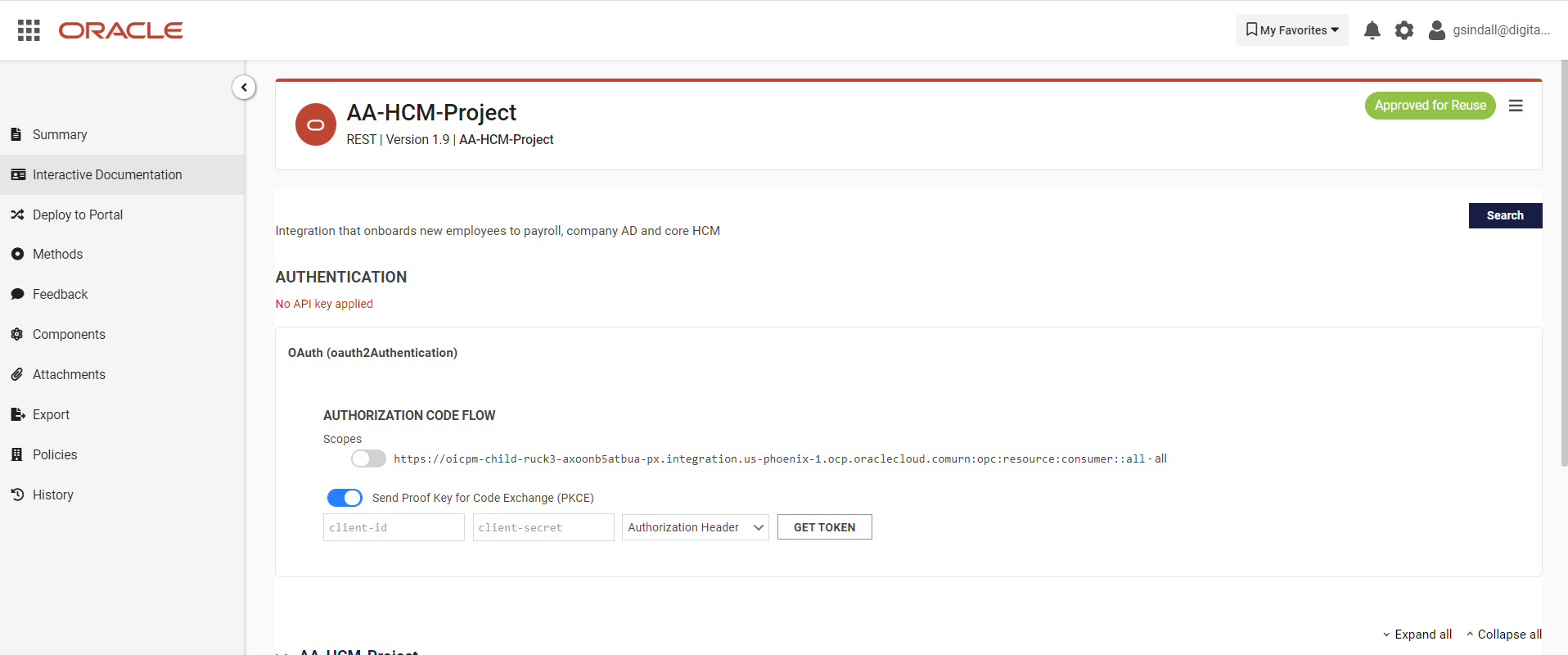
The Deploy to Portal tab is where you can promote your Integration to your consumer portal for consumption. See Publish an Integration to the Consumer Portal for more details.
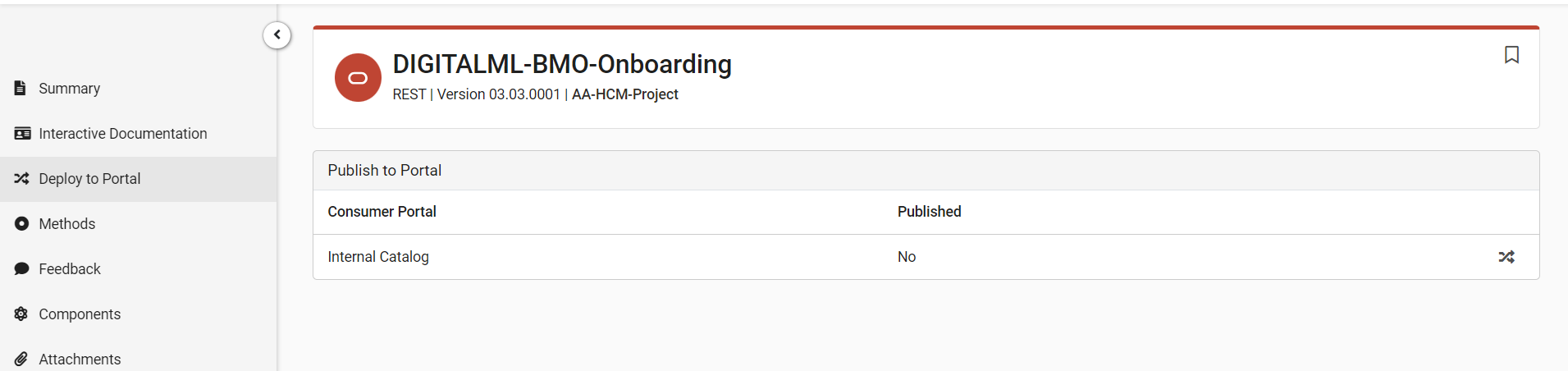
The Methods tab shows the methods for your Integration. This is automatically populated from OIC on importing to the catalog. You can try it out, view the payload, and view any path parameters using the buttons on the right.

The Feedback tab shows comments, questions, and requests made my consumers in the portal (see Provider/Consumer Collaboration and Feedback for more detail on this). You can also send out a provider update to appear on the Integration in the portal using the Notifications section on the page.
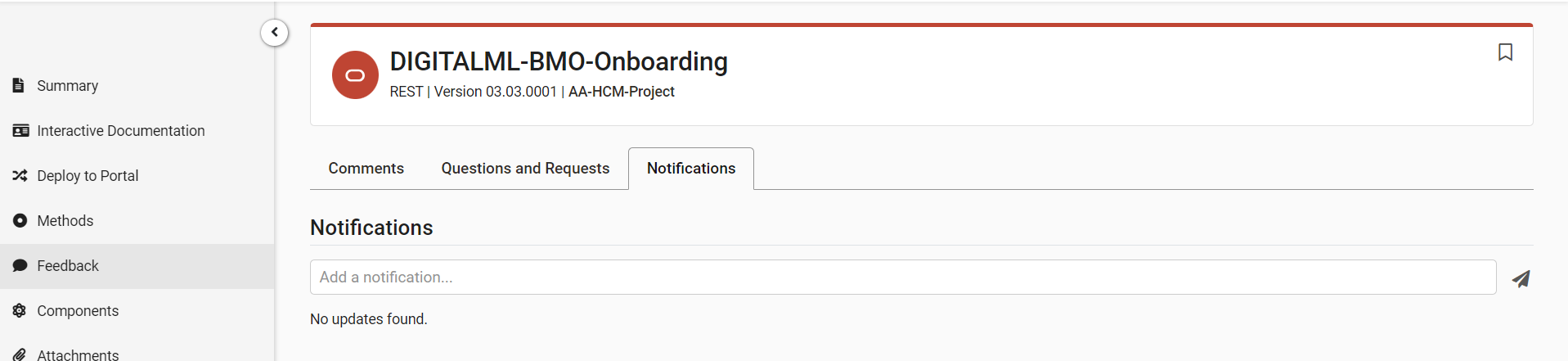
Components provides a read-only view of domain model components used in the Integration. This is auto populated on import from OIC.

The Attachments tab shows documentation and references associated with the Integration. Again, this is normally populated on import from OIC, however you can add further using the Add New buttons. You can also edit metadata for documentation and publish it to the portal, and edit references using the pencil icons.
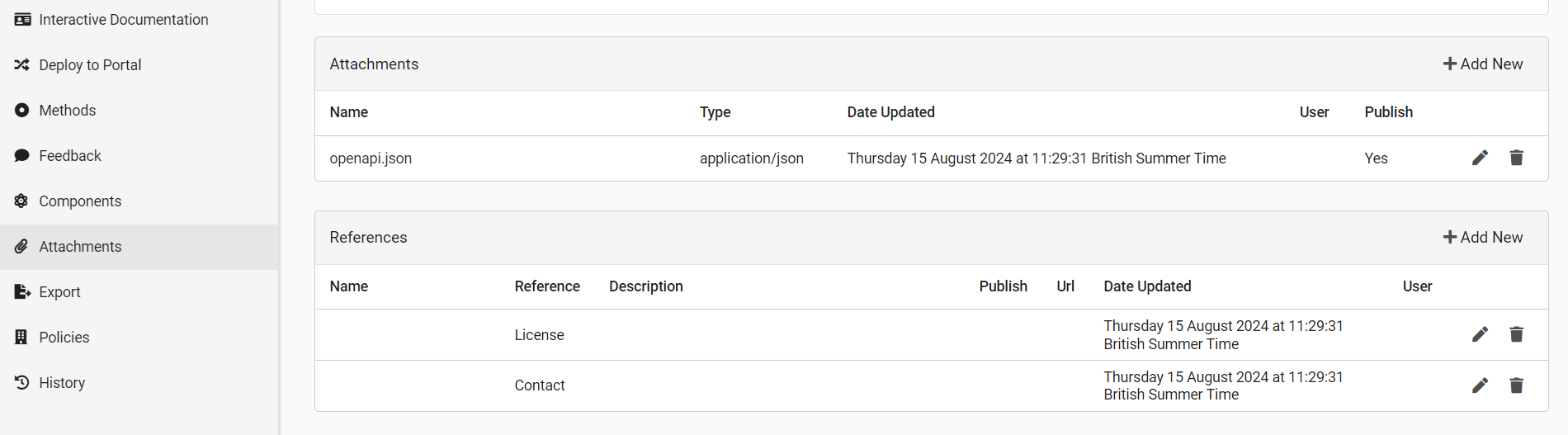
On the Export tab, you can download OAS 3.0 files for REST. For SOAP services you can download your service as OAS 2 or 3 but this will require some post editing to make it fully migrated from SOAP to REST.
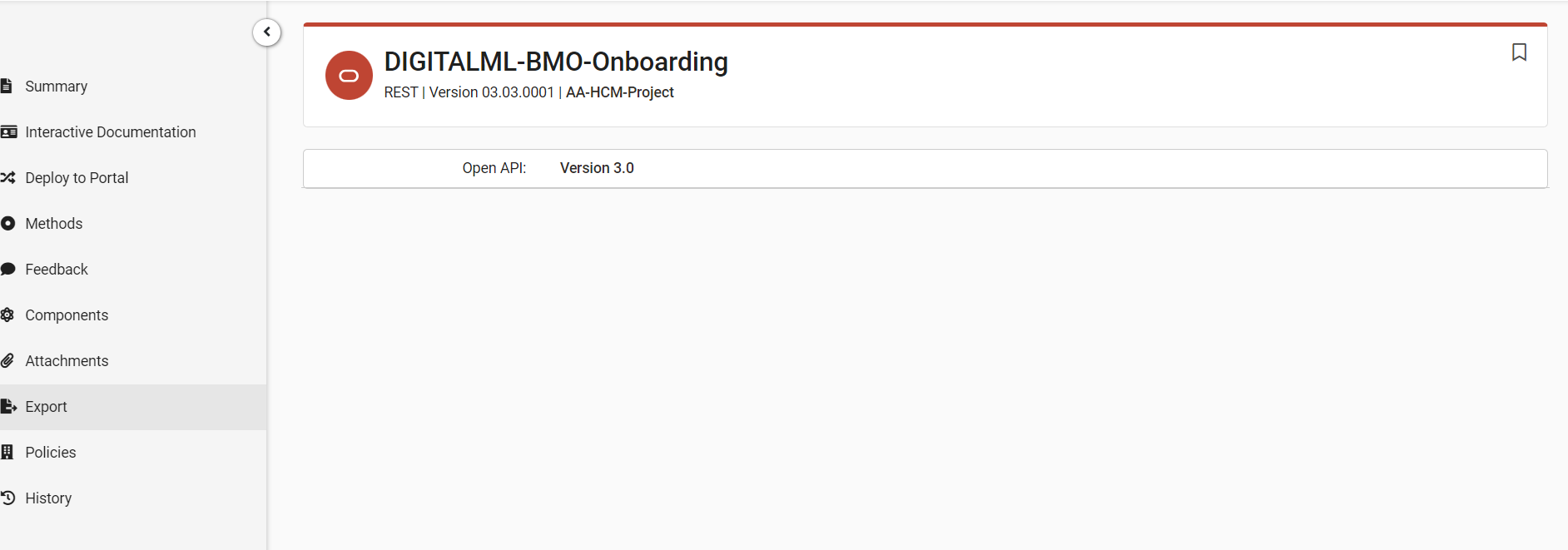
The Policies tab provides a read-only view of policies populated from OIC on import.
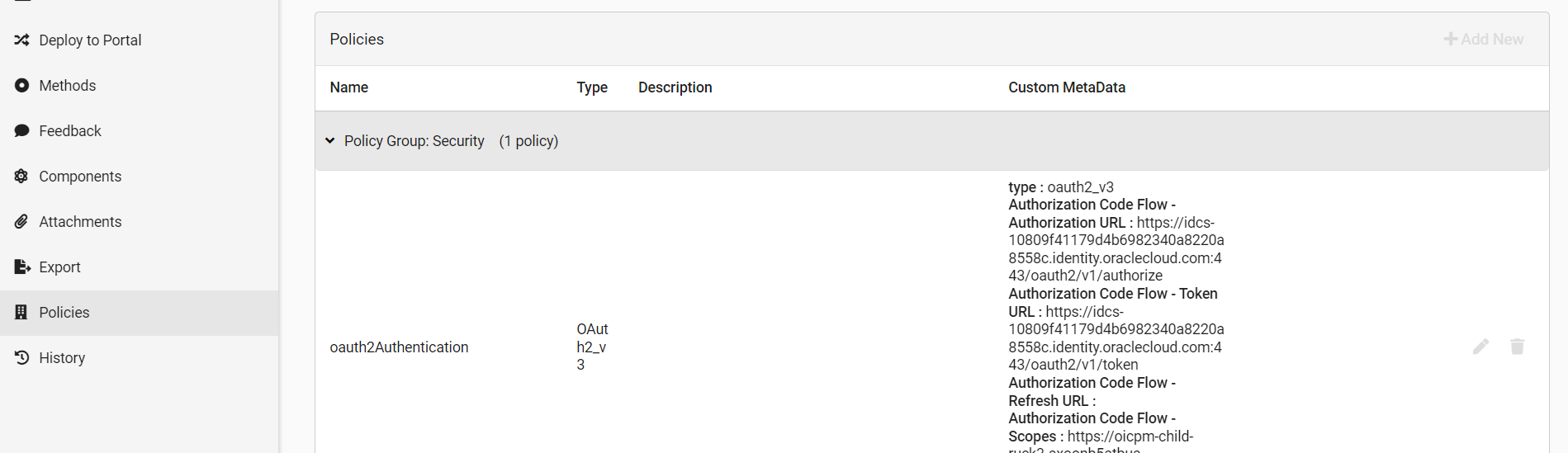
Finally, the History tab provides a log of all changes made to the Integration over time.
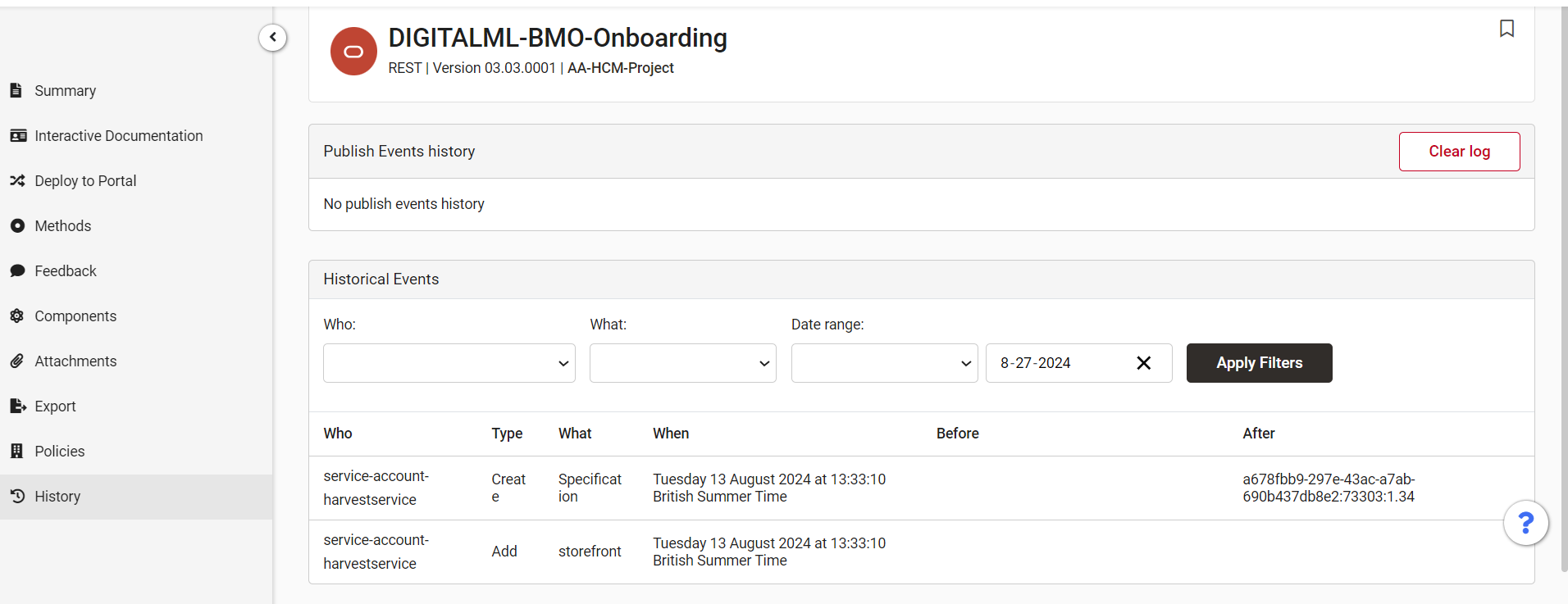
Tips and Best Practices
You can also bookmark artifacts to your favorites list to refer back to later. Click the bookmark icon

at the top right of the summary pages. These can be easily accessed at any time using the My Favorites dropdown in the main catalog header.
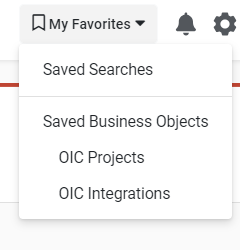
Additional Resources
Conclusion
OIC Projects and Integrations are stored as their own artifacts in your catalog.
.png)