Getting Started: Navigation and Tips
Welcome to your new OIC API Catalog and Portal! This section of the documentation is designed to help new users navigate their way around the catalog and portal, and provides more information on how to get started and who to contact for support.
Key platform components
The platform consists of two UI components. The first is an API catalog for all your OIC Projects and Integrations, kept active by a direct connection to your OIC environment. Typically the catalog is used by the core Oracle Integration Team as well as main administrator.
The default homepage of the catalog looks like this:
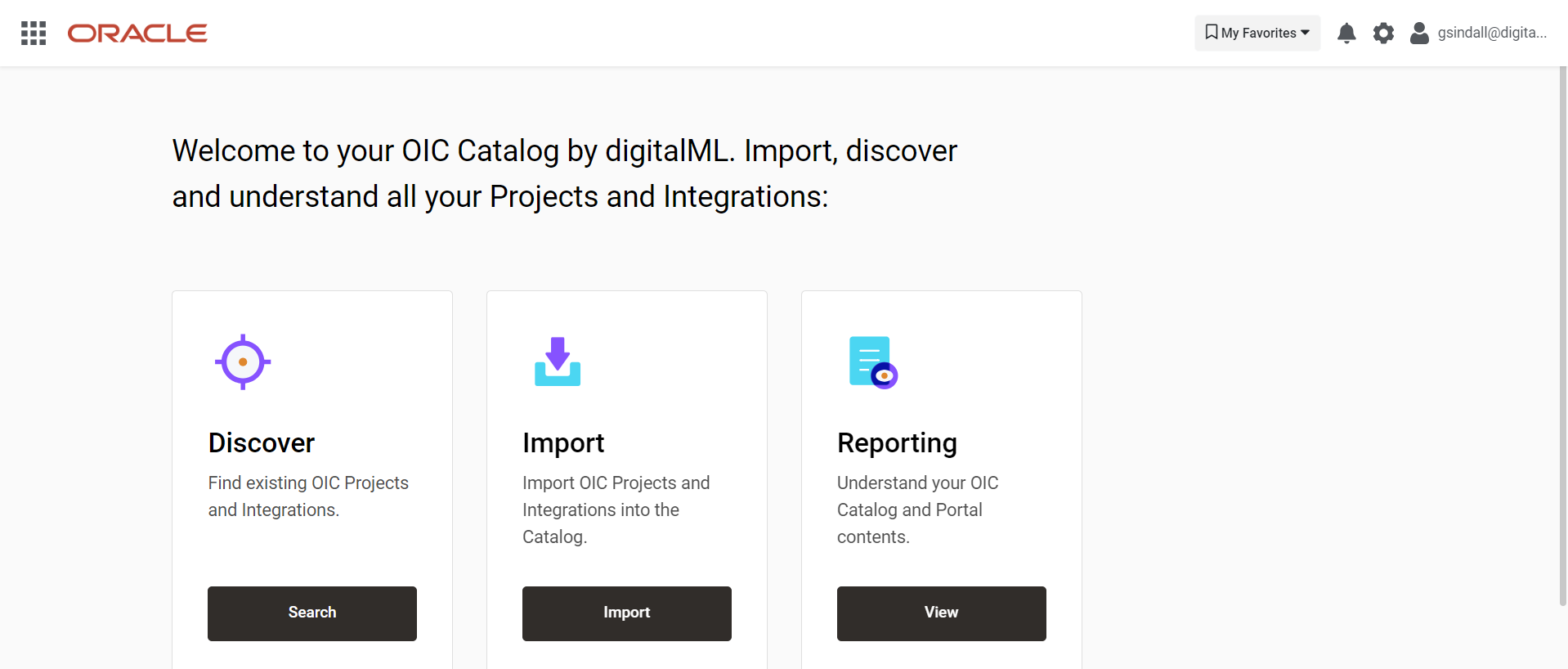
The second UI component is a consumer portal, where you can curate a subset of your Integrations that you want to drive increased adoption of, and offer consumers everything they need to discover, understand and evaluate, and request access to your promoted Integrations.
The default homepage of the portal looks like this:
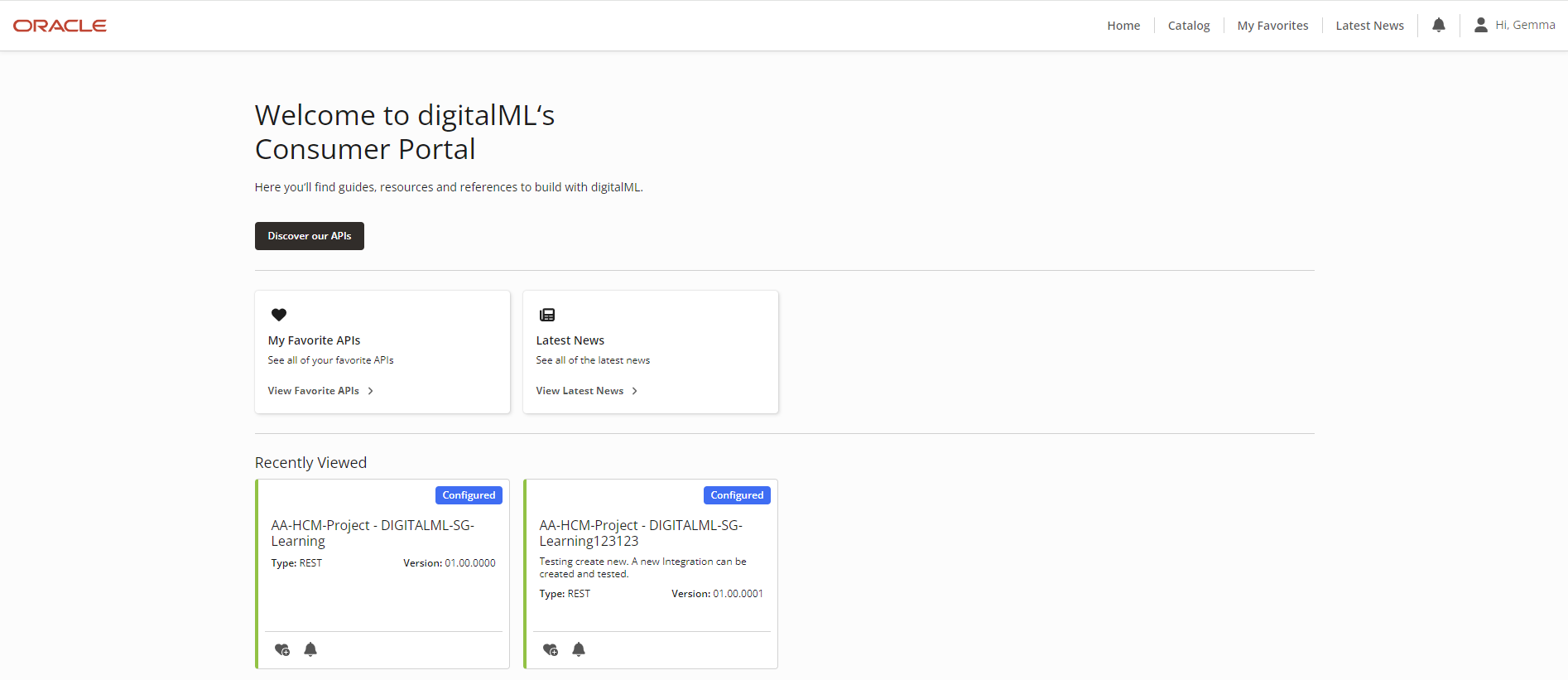
Access
Users access the catalog and portal via the main landing page which looks like this:
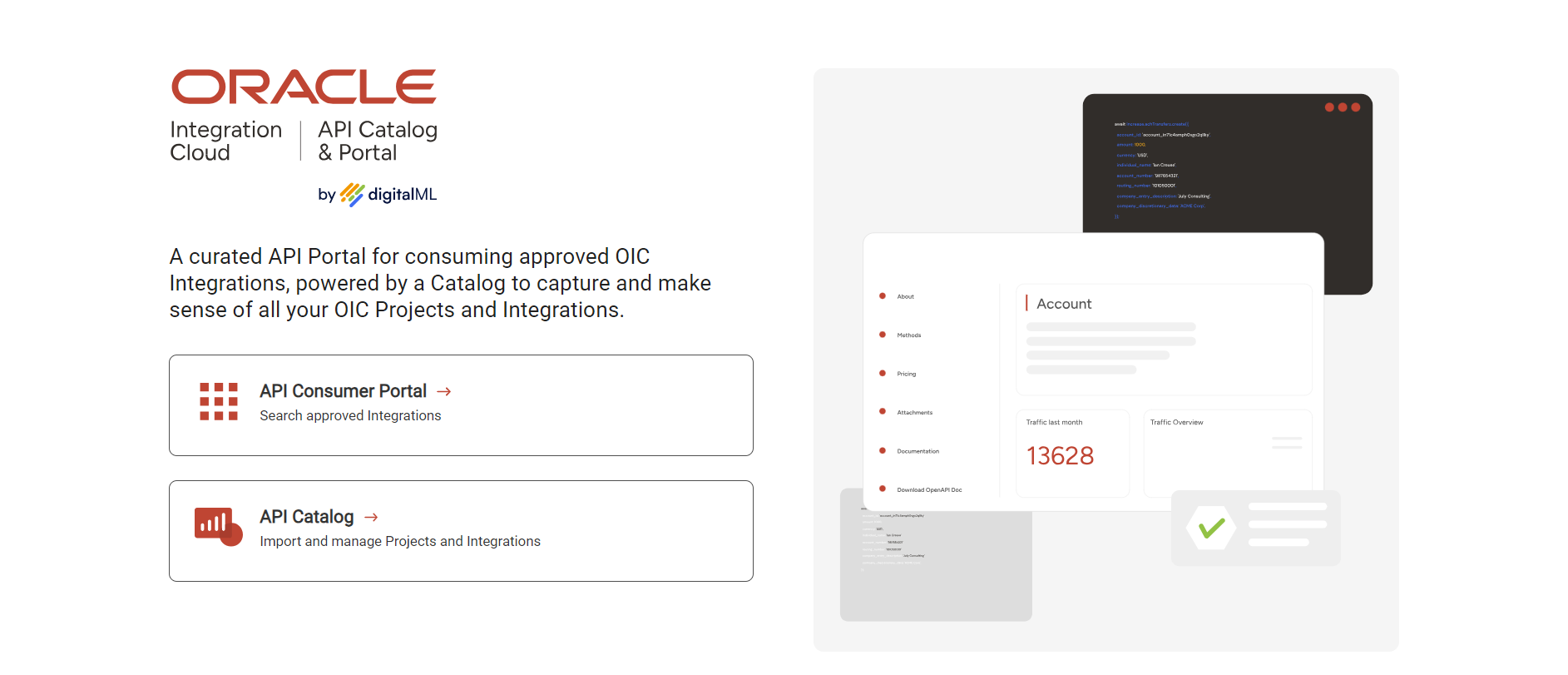
From here you can select whether to login to the catalog or portal. Access to both is tied to your SSO credentials.
Navigating the Catalog
Catalog navigation is done either via the homepage which contains links to the core functionality areas, or via the header.
The header contains the following components:
A dropdown navigational menu which can be opened by clicking the dots in the top left corner:
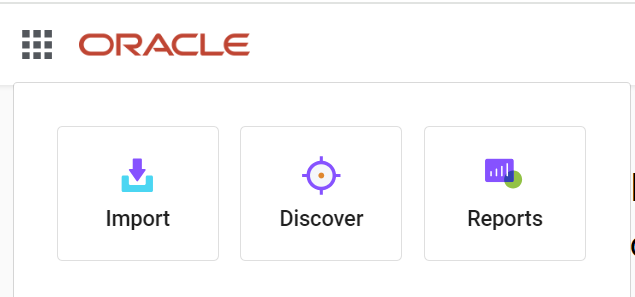
A My Favorites dropdown which contains your saved searches and business objects (i.e. Projects and Integrations) lists. See Searching the Catalog and Artifact Summary Pages in the Catalog for more on this.
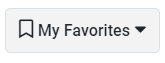
A bell icon which is used to notify Integration owners when there is a question or request from consumers in the portal. See Provider/Consumer Collaboration and Feedback for more on this.

The main admin dropdown menu which is opened by clicking on the cog icon:
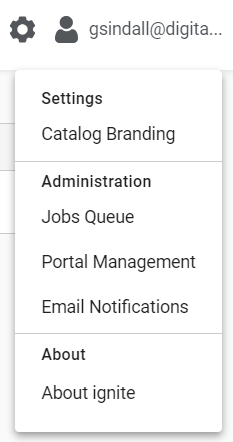
A My Profile dropdown menu which contains a link to your profile which also shows favorite searches and business objects, as well as the option to log out of the catalog.
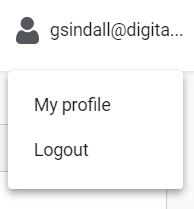
Navigating the Portal
Navigation in the portal is done either from the homepage which contains links to view the contents in different ways as well as see latest news updates published from the catalog, or via the navigational header.
This header contains:
A Home shortcut to get back to the portal homepage.
A Catalog shortcut to view the entire portal contents.
A My Favorites shortcut to view Integrations you’ve favorited using the heart icon

while working in the portal.
A Latest News shortcut which shows you platform-wide announcement as well as provider updates on specific Integrations.
The bell icon to view notifications including question and access responses from the Integration owner in the catalog, as well as provider updates on Integrations you follow in the portal. See Using the Consumer Portal and Provider/Consumer Collaboration and Feedback for more information.

A My Profile dropdown menu which contains a link to your profile page where you can edit your display name and subscribe to email notifications, as well as the option to log out of the portal.
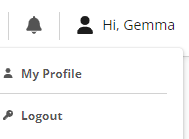
Tips for getting started
Administrators will typically follow the following workflow for initial implementation:
Provision the environment via the Oracle Marketplace Listing Page
Connect to the organization’s OCI SSO
Connect the system to OIC so users can import their Projects and Integrations. See Connect Your System to OIC
Configure the look and feel of the catalog and portal. See Catalog Branding and Consumer Portal Branding for more information
Configure the email settings for notifications going out to owners and consumers. See Email Notifications
Configure the “Get API Access Form” for consumers to use in the portal. See Consumer Portal Configuring Get API Access Form
There is one default role for the catalog and one for the portal which will have been automatically configured on implementation.
The catalog contains embedded help throughout. Wherever you see the blue question mark in the portal you can open up the corresponding documentation for that page in-app.

About ignite for Enterprises
You may see some references to “ignite” in the catalog and portal. The ignite Platform is digitalML’s flagship API management platform and is an optional upgrade for OIC customers.
ignite is an extended version of your OIC API Catalog and Portal and contains additional capabilities such as:
Connections to more than one OIC instance and/or other API gateways and ecosystem apps to create a Holistic Catalog of all APIs and Integrations in your entire IT landscape.
Support for more than one Consumer Portal e.g. internal, partner, public, all powered by the one catalog
Extended Lifecycle Management including governance, versioning, endpoint management, reliable deploy to pipelines, and more.
Advanced Reporting
Advanced Role Based Access Controls and Platform Configuration
Enterprise SLAs and support and guidance from our API strategy experts to guide you through your API maturity journey.
For more information on ignite Enterprise and upgrading, please contact info@digitalml.com
.png)